ACVO Member Video Library
The ACVO Member Video Library hosts conference recordings that are available complimentary as a member benefit. These include General Sessions, Residents' Workshop, and Masters’ Course recordings since 2011 and can be searched by a key word within a presentation.
Residents of current Members will be provided with separate access to the newly organized, ACVO Resident Resource Library, for resident-focused content. Members may provide access to your trainees to view videos, but access should not be provided to DVMs outside of your clinic or immediate department. Sharing without permission could result in loss of access privileges.
ACVO Members can email office@acvo.org with their resident’s name and email to gain access to the “ACVO Resident Resource Library”.
Highlights of the ACVO Member Video Library
Mobile friendly.
Capability to save favorites and pause viewing to later take up on any device.
Members have complimentary access to Masters’ Courses (2011-previous year), without registration (no CE). Therefore, the 2025 Anesthesia Masters’ Class will become available in February 2026 to ACVO Members for no additional fee.
Global key word searches (for title, speaker, etc.) across all content.
Linked, PPT presentations corresponding to video.
Capability to search within the video itself, key words in the PPT files.